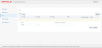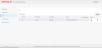Add a Run
The user can Add and Execute a Run (Install / Initial / Subsequent / Alias Runs) to apply the DDLs to the Target DB from the Run screen. A run that is created should be processed first to generate the scripts and then should be executed to apply the scripts to the Target DB. The UI will display the current run status while generating and applying the scripts to the Target DB.
Steps to Add a Run
- Select Run in the left navigation, the Run screen opens.
- Click Add New.
- Select the Run type from the Run dropdown and enter the Run Name/Tag Name.
- Click OK.A new Run will be created and displayed in the table with Run status as Pending. When the row expander button of the Run record is clicked, the Run details are displayed.
If the scripts are to be generated and applied for the first time in the Target DB:
Step 1: Add and execute Install Run.
Step 2. Add and Execute Initial Run.
If the changes of source (OIPA) scripts are to be generated and applied in the Target DB, Add and execute Subsequent Run.
If the Alias Names are to be applied in the Target DB, Change the Alias Names in the Alias Mapping screen, then Add and Execute Alias Run.